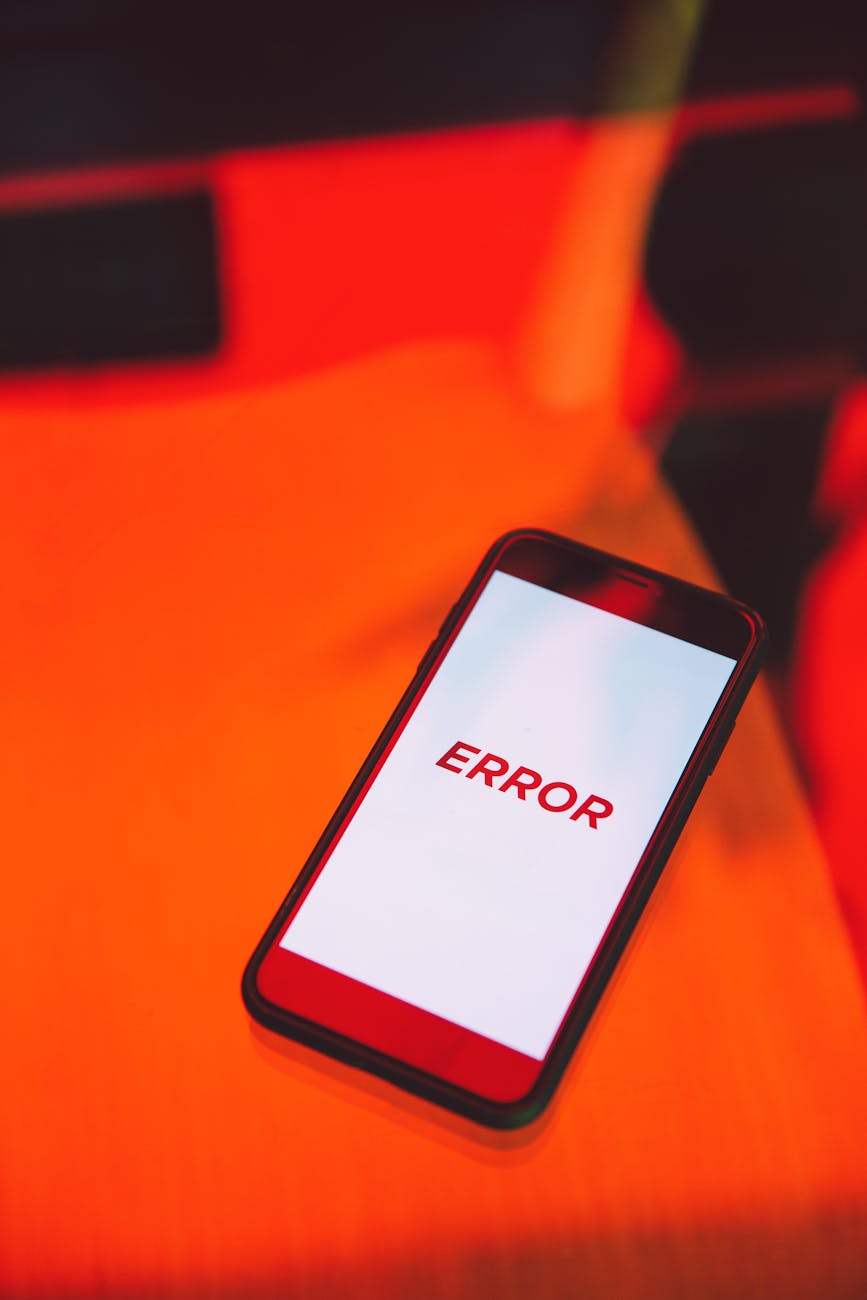Experiencing the frustration of Google Play Games not working can bring your mobile gaming sessions to an abrupt halt. Whether you’re in the middle of a crucial raid, trying to beat your high score, or simply want to relax with your favorite title, a non-functional Google Play Games app can be a major setback. This comprehensive guide is designed to help you quickly identify and resolve common issues preventing Google Play Games from functioning correctly. We’ll cover a range of troubleshooting steps, from simple restarts to more involved solutions, ensuring you can get back to your games as smoothly and efficiently as possible. Let’s dive in and get your gaming experience back on track.
Check your internet connection
A stable internet connection is the bedrock of almost any online gaming experience, and Google Play Games is no exception. Before diving into more complex solutions, ensure your device is connected to the internet. This might sound obvious, but a weak or intermittent connection is a frequent culprit behind many app malfunctions.
- Wi-Fi vs. Mobile Data: If you’re on Wi-Fi, try switching to mobile data, or vice versa. Sometimes, specific network configurations can interfere with app functionality. If you’re on Wi-Fi, check if other devices on the same network are experiencing similar connectivity issues.
- Restart your router/modem: For Wi-Fi issues, a simple power cycle of your router and modem can often resolve underlying network problems. Unplug them for about 30 seconds, then plug them back in.
- Check network strength: Ensure you have a strong signal. Low bars on either Wi-Fi or mobile data can lead to timeouts and errors within the Google Play Games app.
A reliable connection ensures that Google Play Games can communicate effectively with its servers, allowing for game saves, achievements, and multiplayer functionality to work as intended.
Restart your device and the Google Play Games app
Sometimes, the simplest solutions are the most effective. A quick restart can clear temporary glitches and refresh your device’s processes, which might be hindering Google Play Games. This is often the first troubleshooting step for many software-related problems, and it’s particularly relevant here.
- Restarting the app: Force close the Google Play Games app by navigating to your device’s app settings, finding Google Play Games, and selecting “Force Stop.” Then, reopen the app. This clears the app’s current operational memory and can resolve minor bugs.
- Restarting your device: A full device reboot is more comprehensive. Press and hold the power button and select “Restart.” This clears the device’s RAM and can fix deeper, system-level issues that might be impacting app performance.
These steps are low-risk and can often resolve the issue without needing to delve into more complex settings.
Update Google Play Games and related services
Outdated versions of applications can lead to compatibility issues and unexpected behavior. Google Play Games, along with Google Play Services, works in conjunction to provide core functionalities for many Android apps, including gaming. Ensuring these are up-to-date is crucial.
- Update Google Play Games:
- Open the Google Play Store app.
- Tap on your profile icon in the top right.
- Select “Manage apps & device.”
- Under “Updates available,” look for Google Play Games. If an update is present, tap “Update.”
- Update Google Play Services: Google Play Services is a background service that enables Google services on your device. It’s often updated automatically, but you can check manually:
- Open the Google Play Store app.
- Search for “Google Play Services.”
- If an update is available, you will see an “Update” button.
Sometimes, a recent game update might require a corresponding update in Google Play Games to function correctly. Keeping both components current ensures seamless integration and optimal performance.
Clear cache and data for Google Play Games
Over time, apps accumulate temporary files (cache) and stored data. While beneficial for speed, corrupted cache or data can cause applications to malfunction. Clearing these for Google Play Games can often resolve persistent issues.
- Clearing Cache: This removes temporary files that might be causing conflicts without deleting your personal settings or game data.
- Go to your device’s Settings.
- Tap on “Apps” or “Application Manager.”
- Find and tap on Google Play Games.
- Select “Storage & cache.”
- Tap “Clear cache.”
- Clearing Data: This is a more drastic step, as it resets the app to its default state, similar to a fresh installation. You will need to sign in again and potentially re-download some game data.
- Follow the same steps as above to reach “Storage & cache” for Google Play Games.
- Tap “Clear storage” or “Clear data.”
- Confirm the action when prompted.
It’s advisable to clear the cache first, and only proceed to clear data if the issue persists. Remember that clearing data will log you out of Google Play Games.
Check app permissions and storage space
For Google Play Games to function correctly, it needs specific permissions granted by your device. Additionally, insufficient storage space can impact the performance and functionality of any app, including Google Play Games.
- App Permissions:
- Go to your device’s Settings.
- Tap on “Apps” or “Application Manager.”
- Find and tap on Google Play Games.
- Select “Permissions.”
- Ensure that all necessary permissions (e.g., storage, phone, contacts) are enabled. If any are disabled, toggle them on.
Certain permissions might be crucial for saving game progress or interacting with other Google services.
- Storage Space:
Minimum recommended free storage Impact of low storage 1 GB Slow app performance, app crashes, inability to update apps 500 MB Frequent errors, potential app uninstallation by the system If your device is running low on storage, try uninstalling unused apps, deleting old photos or videos, or clearing cached data from other apps. Freeing up space can significantly improve overall device performance and app functionality.
Ensuring these foundational requirements are met is essential for a smooth gaming experience.
Conclusion
When Google Play Games acts up, it can disrupt your entire mobile gaming ecosystem. We’ve explored a series of practical and effective troubleshooting steps, starting from the basics like checking your internet connection and restarting your device, to more specific actions such as updating the app and its related services. Furthermore, we’ve highlighted the importance of clearing app cache and data, reviewing app permissions, and ensuring adequate storage space on your device. By systematically working through these solutions, you significantly increase your chances of resolving the issues preventing Google Play Games from working as intended. Remember that a combination of these fixes might be necessary, so don’t hesitate to try multiple approaches. With these tips, you should be well-equipped to get back to enjoying your favorite games without interruption.
Image by: Polina Zimmerman
https://www.pexels.com/@polina-zimmerman